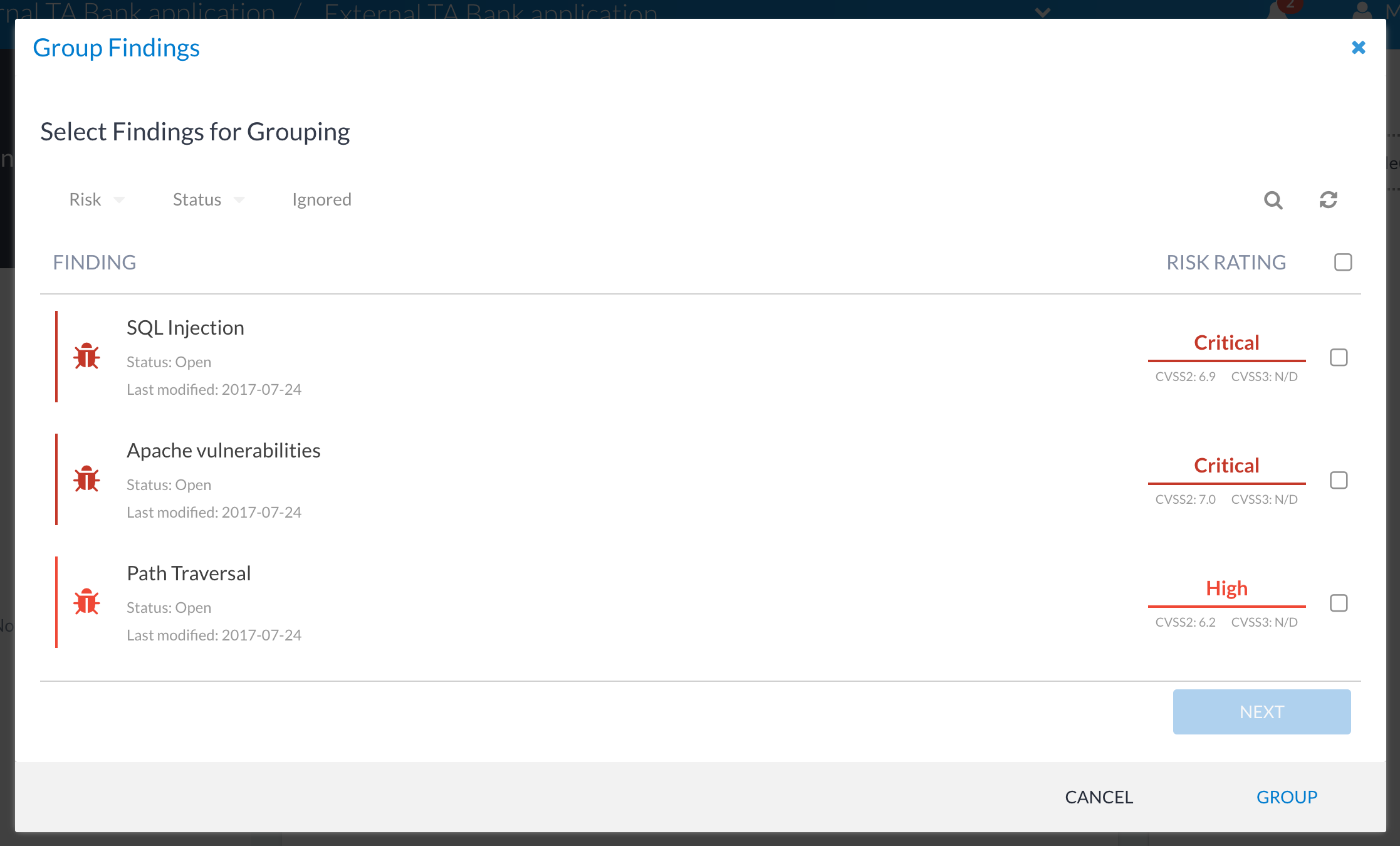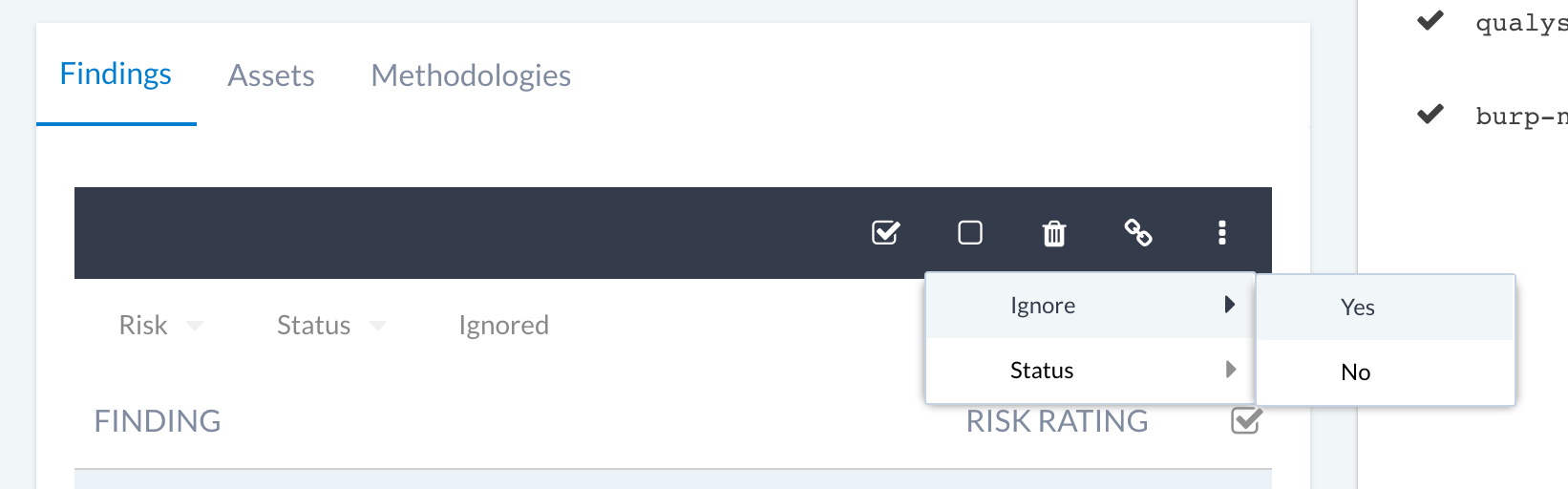...
This is a quick tutorial for users who want to get up and running with Canopy as quickly as possible. For more background and extended detail on using Canopy, see the Canopy User Guideguide.
What is Canopy?
Canopy is first a solution to help go from results to a report as quickly as possible. However, Canopy goes beyond this to help manage the entire delivery process around an engagement, which is useful for managing the non-technical aspects of assessments. For additional background information on Canopy, see About Canopy.
...
Step 6: Organise and clean up
If you've added data from tools, you probably have a lot of similar findings, excessive information findings and potentially false positives. Rather than sending a 500 page report to your client, it's probably desirable to clean up the findings before you create your report. There are three main approaches:
- Group similar findings together
- Mark findings as ignored / false positive
- Delete findings
Deleting finings is not typically recommended. It should only be used if you've imported/added the wrong findings. The reason is for ensuring you maintain a complete data set, which can eventually be analysed beyond the individual project/phase. However, Canopy does not restrict you from deleting findings - this is more of a good practice observation. The remaining strategies for cleaning up findings are explained below.
| Info |
|---|
In an upcoming release of Canopy it will be possible to selectively include/exclude findings from reports, with filtering based on parameters such as assets. |
Step 6.1 Group similar findings
Grouping of findings is one of the most powerful features available for testers. It allows you to take a selection of similar findings, and group them into a single finding. Some example scenarios of where this is useful include:
- Grouping together
...
- multiple Microsoft missing patches
- Grouping together multiple SSL/TLS misconfiguration issues
To group findings, click on the 'Group' button. This will bring up the grouping dialogue:
This allows you to search and filter for the finings you want to group together. Once you've selected the findings you want to group, click Next which will allow you to:
- Add the findings to a KB finding - this will create a new finding, from the KB, and add the selected findings as children.
- Add the findings to an Existing finding - this will add the selected findings as children to the destination finding. This is useful when a 'master' finding already exists in the project
- Create a new finding - this allows you to create a completely new finding, with the selected findings as children. You can also include the descriptions from each of the selected findings to help with writing a common finding (although many findings will lead to a lot of copied content to clean up).
| Info |
|---|
Only one group can be created at a time. |
Step 6.2:
...
Ignore findings
There may be many findings you simply want to ignore. This is quite typical with info findings that might come from tools. You can ignore a finding by setting the ignore flag on a single finding, or via the findings grid by selecting the checkboxes and selecting the contextual menu:
Optional: Add findings to the KB
Once you gone through the process of making sure your findings are high quality, you can then add them to the KB. This can be achieved in the finding view, by clicking on the ellipsis menu and selecting the 'Add to KB' option. The new KB finding will be added in an unapproved state, which means someone with the correct permissions needs to review and approve before it can be used by other members of the team. For more details on the KB see The Knowledge Base.
Step 7: Create a report
Any user with Write permissions on a project can create a report. This is done from the project level via the "Add Report" button. This launches the Add Report Wizard:
...
| Info |
|---|
Emailing of reports directly from Canopy will be added in an upcoming release. |
Bonus Step: Tracking report status
As a Tech Manager or an Account Manager, it is very useful to be able to keep track of reports and to ensure that any potential slippage on an approaching deadline is caught as early as possible. Canopy has the ability to track reports at their different stages (draft, PR, QA and final). This can be accessed via the "reports" menu item, which provides the following view:
...
This document provides an overview of the most typical workflow in Canopy. If you're also using the Opportunities, Scoping and Statements of Work functionality, see the Opportunities, Scoping and SoW Guide for more detail. For further information in general on using Canopy in more detail, see the Canopy User Guideguide. For information on setting up and administering Canopy, see Canopy Administration.